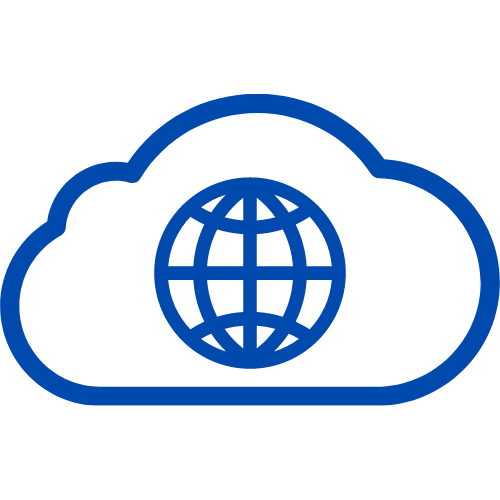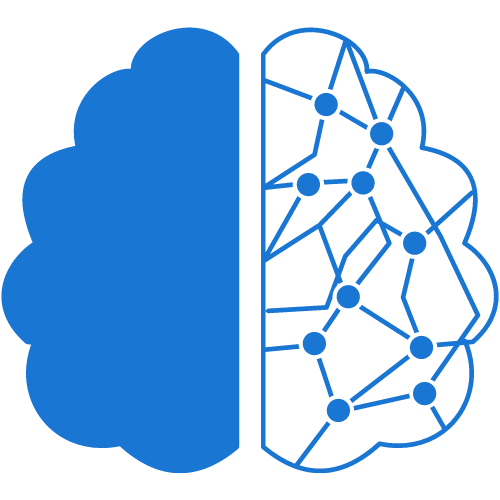Are you tired of manually dialing phone numbers from your website? Do you want to make it easier for your users to call you with just a click of a button? If so, then you’ve come to the right place! In this article, we’ll walk you through the process of making a phone number clickable on your website. By the end of this article, you’ll have a fully optimized website that will improve user experience and encourage more phone calls.
Step 1: Locate the Phone Number on Your Website The first step in making a phone number clickable is to locate it on your website. Check your website’s homepage, contact page, and any other pages where your phone number may be listed.
Step 2: Format the Phone Number Correctly To make a phone number clickable, you must format it correctly. Use the international format for phone numbers by adding a plus sign (+), the country code, and the phone number. For example, a US phone number would be formatted as +1 (123) 456-7890.
Step 3: Wrap the Phone Number in an HTML Anchor Tag Now that you have your phone number formatted correctly, you need to wrap it in an HTML anchor tag. The anchor tag tells the browser that this is a link and what action to take when the link is clicked. Here’s an example of what the code should look like:
<a href=”tel:+11234567890″>+1 (123) 456-7890</a>
Step 4: Use the “tel” Attribute The “tel” attribute is used to specify that the link is a phone number. This will tell mobile devices to open the phone app when the link is clicked. Make sure to include the country code in the “tel” attribute.
Step 5: Test the Clickable Phone Number After adding the code to your website, it’s important to test the clickable phone number to make sure it works. Click on the phone number link to ensure that it opens the phone app and dials the correct number.
Step 6: Add a Call-to-Action Encourage users to call you by adding a call-to-action button or message near the clickable phone number. This will make it clear to users that they can call you by clicking on the phone number link.
Step 7: Add a Hover Effect To make the clickable phone number more noticeable, consider adding a hover effect. This will change the color or style of the phone number when the user hovers their cursor over it.
Step 8: Make the Phone Number Stand Out Use bold font for the phone number to make it stand out on your website. This will make it easier for users to find and click on the phone number link.
Step 9: Add the Phone Number to Your Footer Make sure to add your clickable phone number to your website’s footer. This will ensure that users can find your phone number no matter what page they’re on.
Step 10: Update Your Website’s CSS Finally, update your website’s CSS to style the clickable phone number link. This will make it match the style of your website and look more professional.

Close