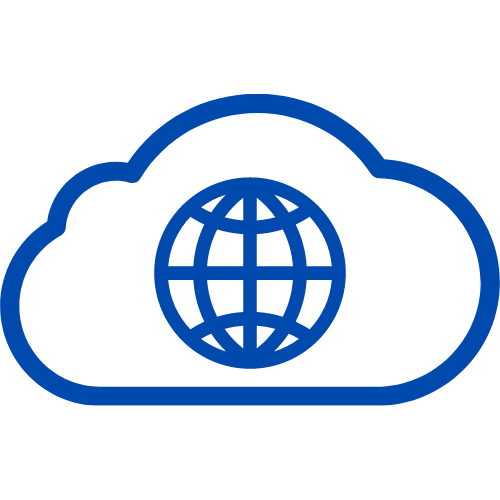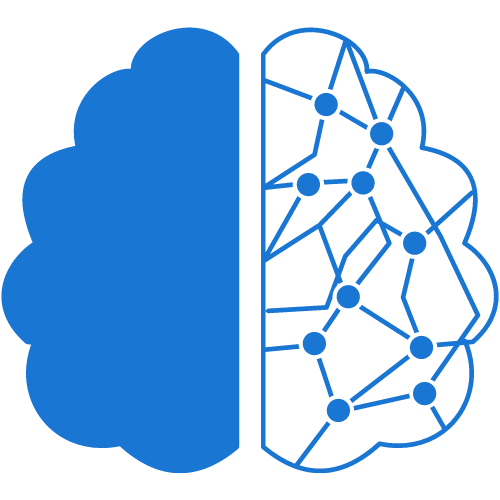5 Simple Steps to Fix the Dreaded WordPress 503 Service Unavailable Error
Are you tired of seeing the WordPress 503 Service Unavailable Error? Don’t worry; you’re not alone. This frustrating error can happen to anyone, but fortunately, there are steps you can take to fix it. In this article, we’ll show you how to resolve the WordPress 503 Service Unavailable Error in just five simple steps.Step 1: Check Server Status and Restart
The first step is to check the server status and restart it. This is because the 503 Service Unavailable error is usually caused by a server-side issue. To check the server status, you can visit your hosting provider’s website or contact their support team. Once you’ve confirmed that the server is down, you can restart it by logging in to your cPanel account and navigating to the Restart Services option.Step 2: Deactivate All Plugins
If restarting the server doesn’t solve the issue, the next step is to deactivate all plugins. This is because a plugin conflict can also cause the 503 Service Unavailable Error. To deactivate all plugins, you can log in to your WordPress dashboard and navigate to the Plugins section. From there, select all the plugins and click on the Deactivate button.Step 3: Switch to a Default Theme
If deactivating all plugins doesn’t work, the third step is to switch to a default theme. Sometimes, a theme conflict can also cause the 503 Service Unavailable Error. To switch to a default theme, you can navigate to the Appearance section of your WordPress dashboard and select the default theme.Step 4: Increase PHP Memory Limit
If the above steps don’t work, the next step is to increase the PHP memory limit. This is because a low PHP memory limit can also cause the 503 Service Unavailable Error. To increase the PHP memory limit, you can log in to your cPanel account and navigate to the PHP Options section. From there, you can increase the memory limit by modifying the PHP settings.Step 5: Repair and Optimize Database
If all else fails, the final step is to repair and optimize the database. This is because a corrupted database can also cause the 503 Service Unavailable Error. To repair and optimize the database, you can use a plugin like WP-Optimize or phpMyAdmin.Conclusion
In conclusion, the WordPress 503 Service Unavailable Error is a common issue that can be fixed in just five simple steps. By checking the server status, deactivating all plugins, switching to a default theme, increasing the PHP memory limit, and repairing and optimizing the database, you can resolve the error and get back to running your website smoothly.FAQs
- What causes the WordPress 503 Service Unavailable Error? The WordPress 503 Service Unavailable Error is usually caused by a server-side issue, plugin conflict, theme conflict, low PHP memory limit, or corrupted database.
- Can I prevent the WordPress 503 Service Unavailable Error from happening again? Yes, you can prevent the WordPress 503 Service Unavailable Error from happening again by keeping your website up to date, using a reliable hosting provider, and regularly optimizing your database.
- Do I need technical knowledge to fix the WordPress 503 Service Unavailable Error? No, you don’t need technical knowledge to fix the WordPress 503 Service Unavailable Error. Just follow the five simple steps outlined in this article, and you’ll be able to resolve the error easily.