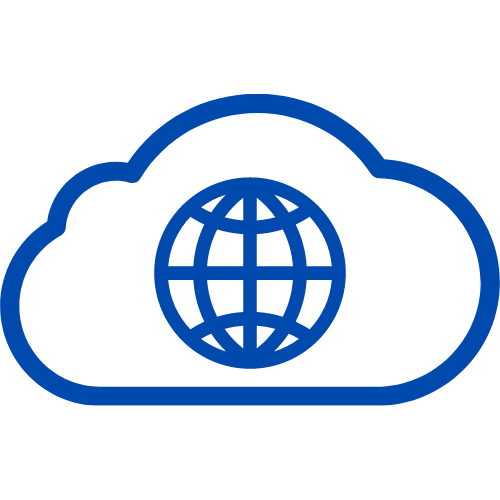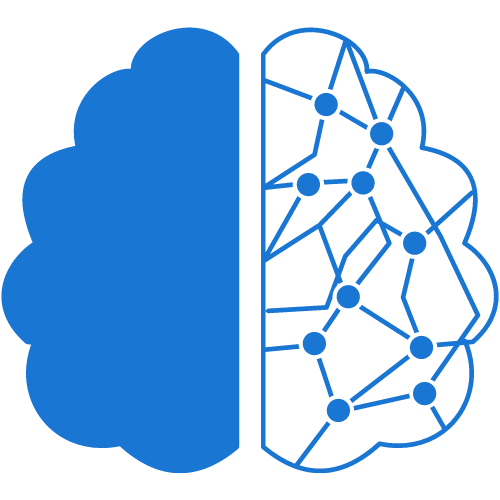Are you looking for the perfect HTML editor to make your web development process a lot easier? The good news is, there are plenty of options to choose from, each with its unique features and capabilities. In this article, we will be discussing the best HTML editors you should consider using for your web development projects.
- Adobe Dreamweaver Adobe Dreamweaver is a powerful HTML editor that comes with a wide range of features to help you create and design stunning websites. With its user-friendly interface and integrated support for HTML, CSS, and JavaScript, Dreamweaver makes it easy to develop responsive web designs. It also comes with a built-in FTP client that allows you to easily upload your files to your web server.
- Atom Atom is a free and open-source HTML editor that is highly customizable and easy to use. This editor comes with a wide range of features, including a file system browser, a built-in package manager, and syntax highlighting for various programming languages. Atom also supports Git integration, allowing you to collaborate with other developers on your projects.
- Sublime Text Sublime Text is a popular HTML editor that is fast, lightweight, and highly extensible. It comes with a wide range of features, including a customizable interface, syntax highlighting for various programming languages, and the ability to create macros to automate repetitive tasks. Sublime Text also supports multiple selections, allowing you to edit multiple lines of code simultaneously.
- Brackets Brackets is a free and open-source HTML editor that is specifically designed for web designers and front-end developers. It comes with a live preview feature that allows you to see your changes in real-time as you edit your code. Brackets also supports preprocessors such as Less and Sass, making it easy to write and edit CSS.
- Visual Studio Code Visual Studio Code is a lightweight and powerful HTML editor that is designed for developers who work with web technologies. It comes with a wide range of features, including IntelliSense for code completion and syntax highlighting for various programming languages. Visual Studio Code also supports debugging for Node.js applications and comes with built-in Git support.
- Notepad++ Notepad++ is a free and open-source HTML editor that is easy to use and highly customizable. It comes with a wide range of features, including syntax highlighting for various programming languages, multiple document support, and the ability to edit large files quickly. Notepad++ also supports macro recording and playback, allowing you to automate repetitive tasks.
- Bluefish Bluefish is a free and open-source HTML editor that is designed for web developers and programmers. It comes with a wide range of features, including syntax highlighting for various programming languages, code folding, and the ability to upload your files directly to your web server. Bluefish also supports multiple document editing, allowing you to work on multiple files at the same time.