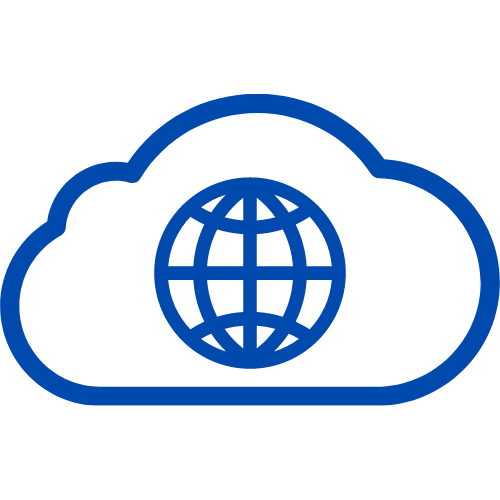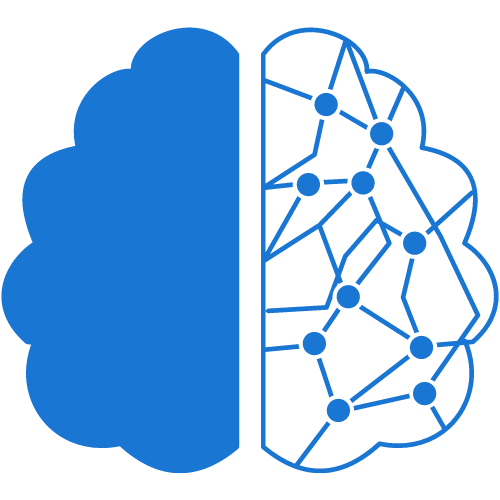Top 7 Ways to Resolve WordPress 504 Gateway Timeout Error
Are you tired of encountering WordPress 504 Gateway Timeout Error? It can be frustrating and confusing, but don’t worry! In this article, we’ll share with you the top 7 ways to resolve this error and get your website up and running again in no time.
First, let’s understand what a 504 Gateway Timeout error is. This error message appears when the server takes too long to respond to a request from a client. It could be caused by various factors, such as overloaded server, slow internet connection, or issues with the website’s code.
Now, let’s dive into the top 7 ways to fix this error:
-
Check Your Internet Connection: Before making any changes, ensure that your internet connection is stable and fast. You can use various online tools to check your website’s speed and performance.
-
Clear Your Browser’s Cache: The browser cache stores website data to improve loading speed. However, it can also cause errors, including 504 Gateway Timeout. Clear your browser’s cache and cookies to see if this resolves the issue.
-
Disable All Plugins: WordPress plugins can be the culprit behind the 504 error. Try disabling all plugins and see if the error goes away. If it does, then enable each plugin one by one to identify the problematic plugin.
-
Increase PHP Memory Limit: A low PHP memory limit can cause the server to overload and result in a 504 error. Increase the PHP memory limit by adding the following line to your wp-config.php file: define(‘WP_MEMORY_LIMIT’, ‘256M’);
-
Optimize Your Database: An overloaded or poorly optimized database can cause the server to slow down and result in a 504 error. Use a plugin like WP-Optimize to optimize your database and speed up your website.
-
Update WordPress and Plugins: An outdated version of WordPress or its plugins can cause compatibility issues, leading to the 504 error. Ensure that you’re using the latest version of WordPress and all plugins.
-
Contact Your Web Host: If none of the above methods work, contact your web host provider. They can investigate the issue and fix it from their end.
In conclusion, encountering the WordPress 504 Gateway Timeout Error can be a frustrating experience, but it’s not the end of the world. By following these top 7 ways to resolve the error, you can get your website back up and running smoothly.
FAQs
Q1. Can I prevent the 504 error from happening in the future? A1. Yes, you can prevent the 504 error from happening again by regularly maintaining your website, optimizing your database, and ensuring that your internet connection and server are stable and fast.
Q2. Why is my website still slow even after fixing the 504 error? A2. There could be various reasons why your website is still slow. Try optimizing your images, using a caching plugin, and minimizing HTTP requests to improve your website’s speed and performance.
Q3. What should I do if none of the above methods work? A3. If none of the above methods work, consider hiring a professional developer to investigate the issue and fix it for you.